Application Settings
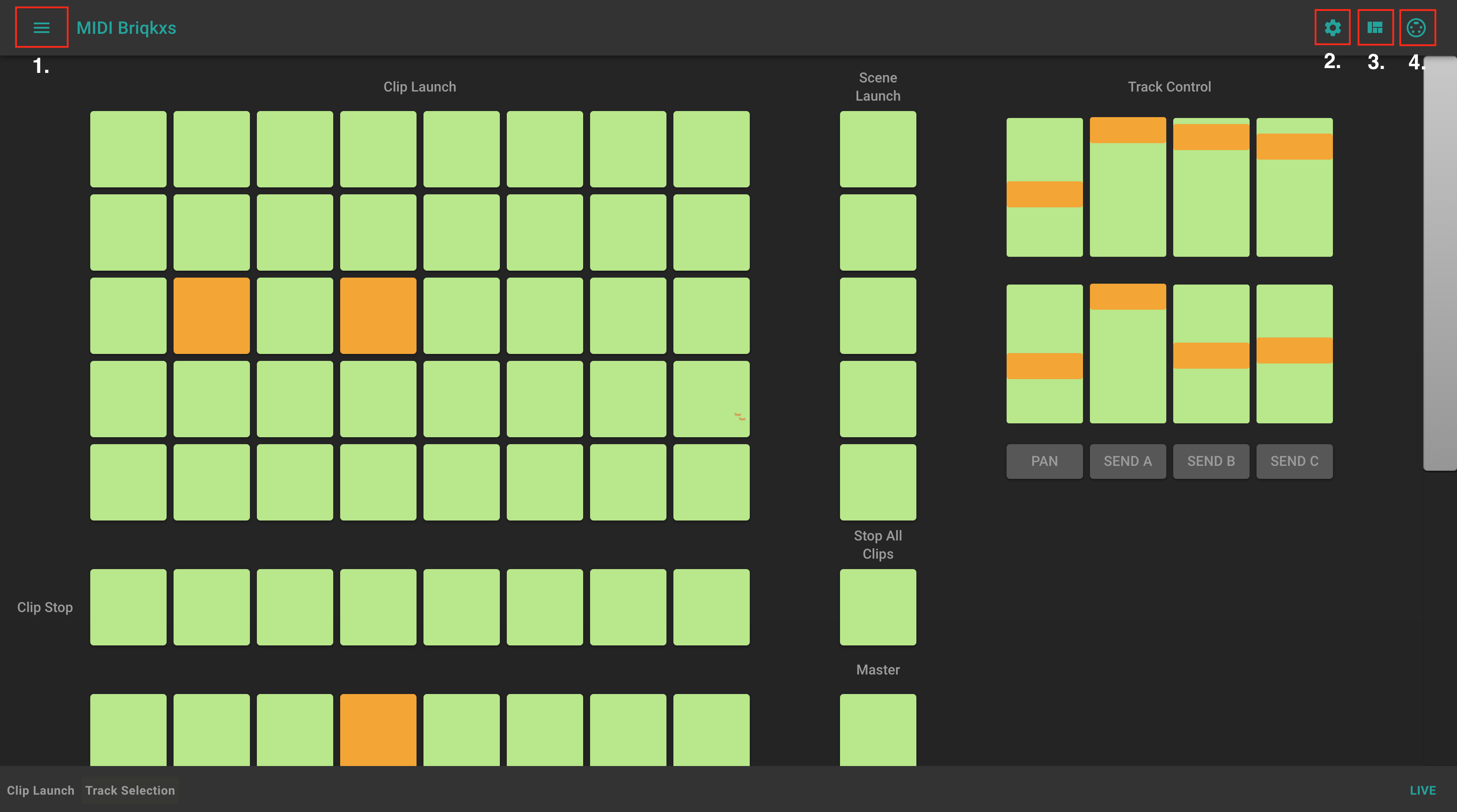
To get the feeling of a common workflow, please get to know about the main areas of the application. In the screen-shot above you can observe marked regions with numbers from one to four, which are explained here furher:
1. Global Menu
You can do global configuration here. Explained in detail below.
2. Settings Mode
Intended for layout elements. You can open the modal, by clicking on the "roof" symbol at the right top corner.
3. Layout Mode
Here you can add elements and position them as you like via drag and drop.
4. MIDI Learn Mode
In this mode you just need to click one of the elements, so that is has a focus. After that you can give it any MIDI Input you want, and the application will configure itself to that information.
Global Menu
The app has different areas, which support you to have a comfortable workflow.
On the top left burger menu you can open a drawer list with basic functionality.
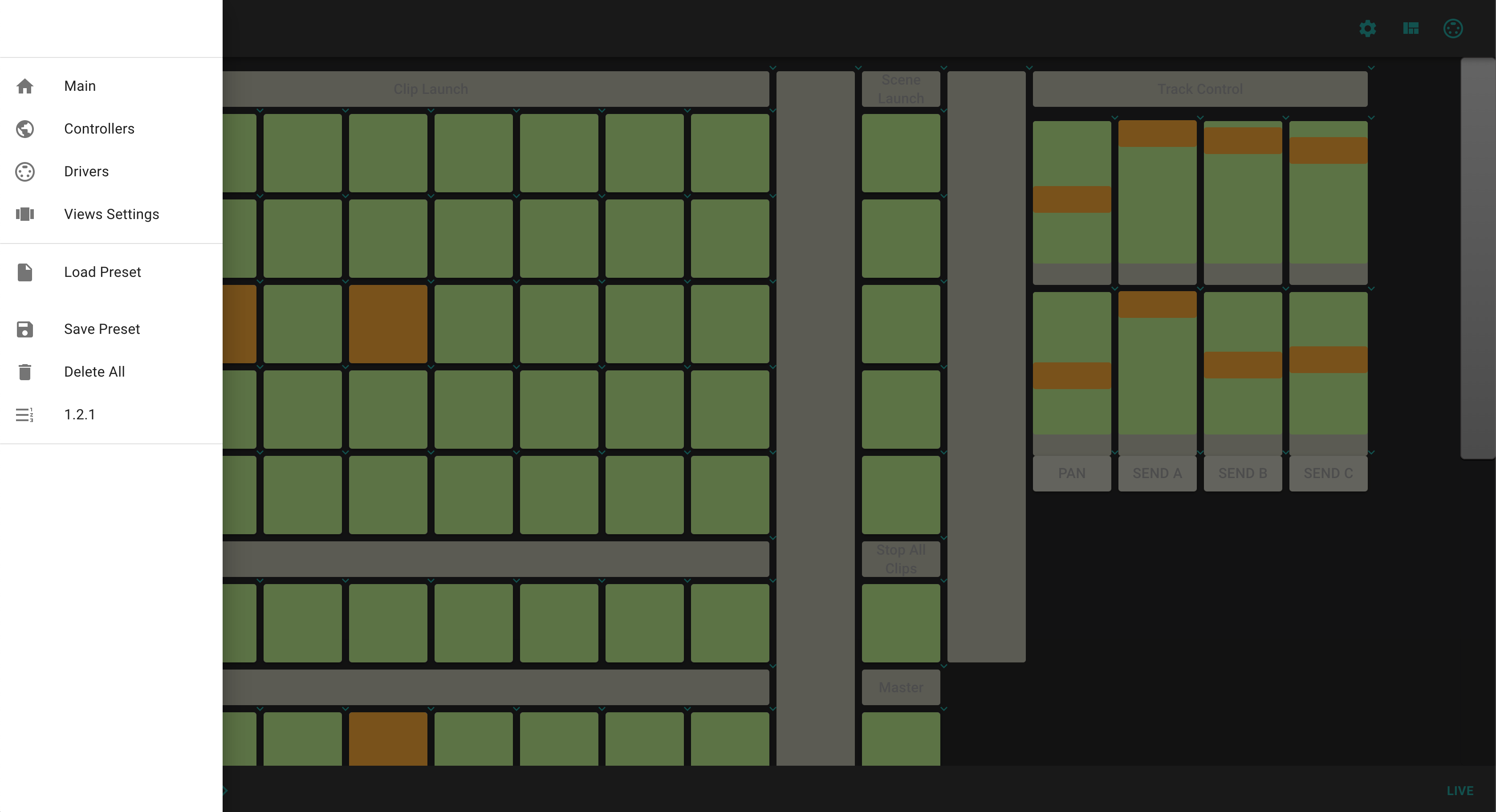
Main
Go to the main page
Controllers
Gives you a birds eye view to your layout, where you can see all different settings of each element in a table view.
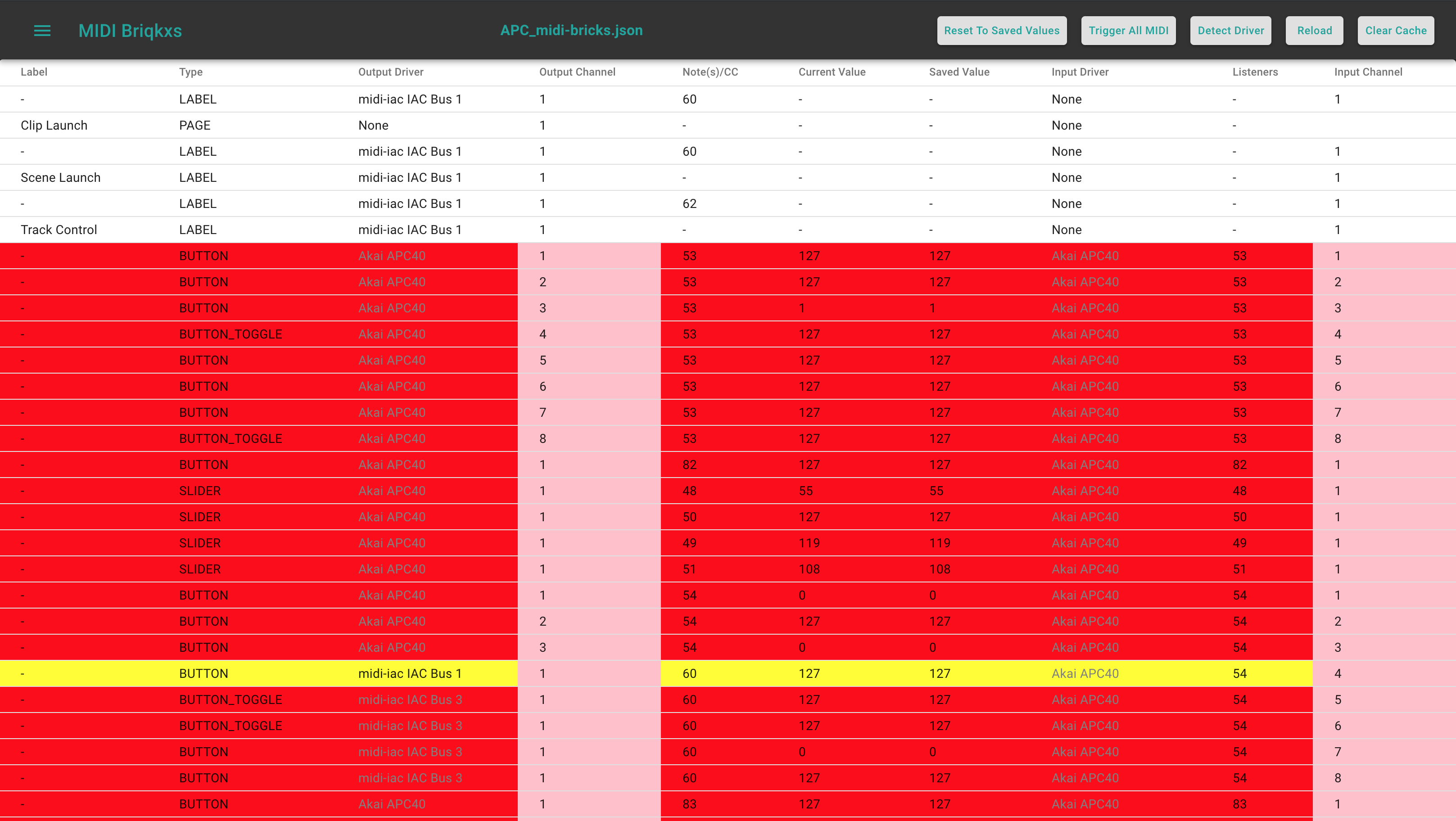
Open Elements Settings
By clicking on one of the table columns the settings menu for the MIDI Element will be opened.
No MIDI Driver was found for the element
Table Column will be marked with background color red.
No MIDI Input Driver was found
Table Column will be marked with background color yellow.
MIDI Channel is not freed in Drivers Menu
Table Column will be marked with background color pink.
Drivers
Your are presented with all available input and output MIDI drivers. You can enable or disable each driver, its Channels for notes or CC´s. In this manner, the app will only register for the configured events and let the other settings as they are.
Viewsettings
Opens a modal, where you can globally set things, that concern global views and update behaviour.
Load Preset
On click a modal window will be opened, where you can load or save custom presets.
Save Preset
On click a modal window will be opened, where you can load or save custom presets.
Delete All
Will delete all sliders
Version
Acutal version of the application is shown
Settings Mode
Is intended to change settings for each element. You can switch to mode, by clicking on the button, which is marked by "2." in the screenshot at the top. Anyhow, a tooltip could help you to find the right decision.
Open the Dialog
Output Drivers
Input Drivers
View Settings
Layout Mode
Add Pages
Add Sliders
Add Buttons
Add Labels
MIDI Learn Mode
In this mode you just need to click one of the elements, so that is has a focus. After that you can give it any MIDI Input you want, and the application will configure itself to that information.
