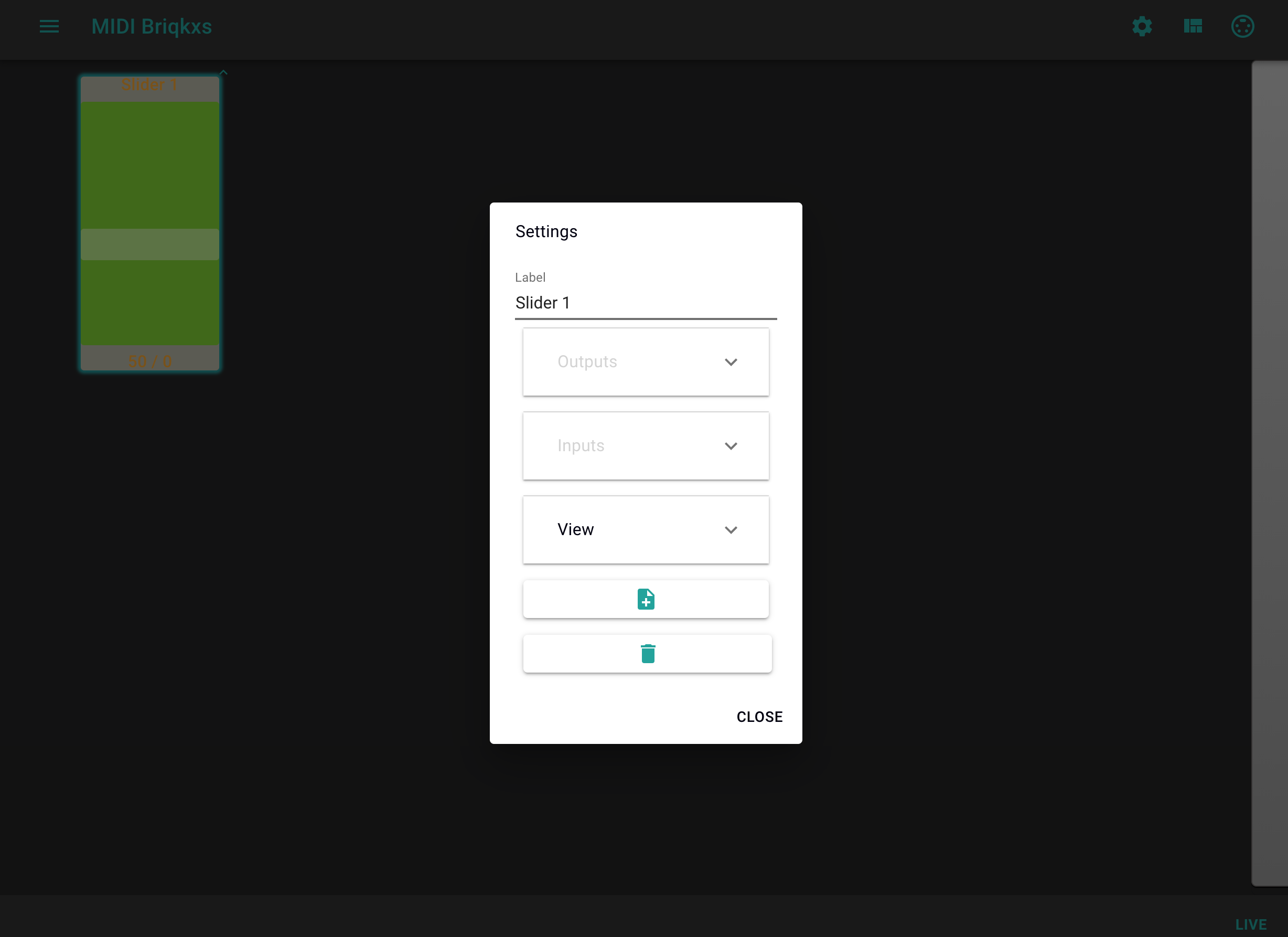Create your first MIDI Controller Layout
Create your first MIDI Controller Layout
Switch to Layout Mode
In order to switch the app to layout mode push the button, which is marked with "2." at the screenshot above on top. If layout mode is enabled, the top menu bar should look like this.

Open Add Menu
At next click on the plus symbol. The menu for adding elements should open.
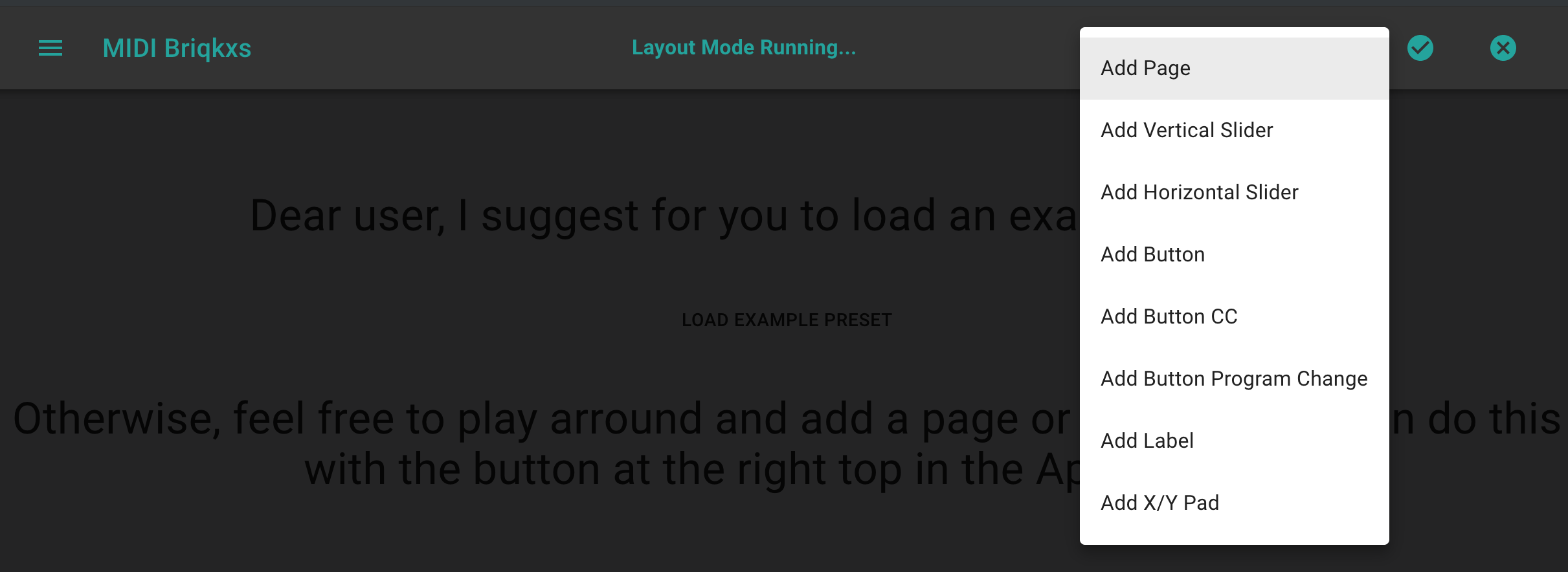
Add a Slider
Now click on: "add vertical slider". After that, you should be presented with something like this.
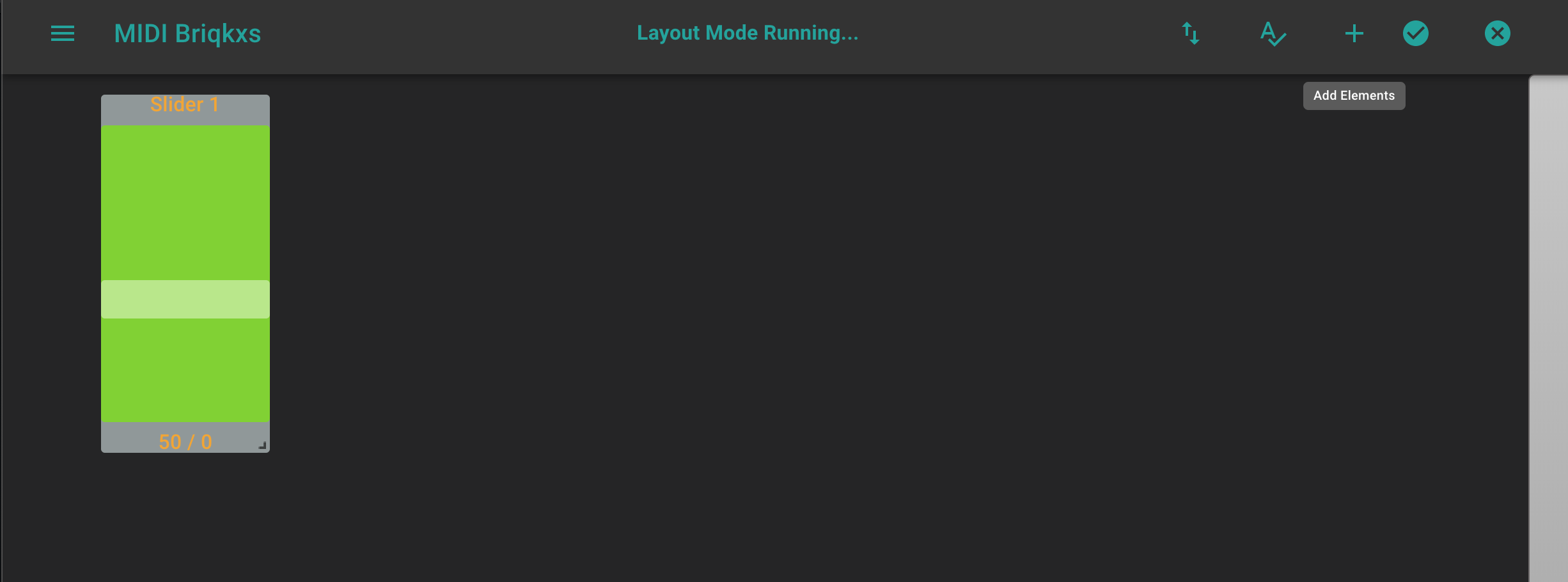
Now click the "check-icon" on the right top. A tooltip should be presented with "Commit changes and exit layout mode.
Congratulations! You have added your first slider.
Customize your Slider
Open Slider Settings with clicking on the mini "roof" symbol at the right top of the slider. A dialog should open: